Code Character
Code Of Resistance
In a post-apocalyptic world, a group of skilled resistance fighters emerges to battle against a ruthless alien invasion. Among them are Ash, a resourceful scavenger, Vig, a fearless sniper, and Sam, a brilliant engineer.
They develop a unique code system to communicate their plans and outsmart the advanced surveillance of the aliens. Together, they embark on daring missions, utilizing their individual skills to navigate dangerous terrain, eliminate key targets, and disable security systems. As they progress, they face different types of alien adversaries and encounter deadly traps.
The fate of humanity rests on their shoulders in this thrilling fight for survival.
Introduction
Hello, and welcome to the player documentation for Code Character!
Code Character is a strategy-based programming game where you control troops in a turn-based game with the code you write in one of the multiple programming languages (C++, Python, Java) available in the game. The objective is to destroy and vanquish the opponent's territory by writing code and creating defenses via the in-game map. With progress and implementation of new competitive strategies, fight your way through, and dominate the top of the leaderboard.
You can also participate in the daily challenges that challenge your skills in the game by assigning one challenge per day to be solved. You will be awarded a score based on your performance and will hence place you on the leaderboard which can be checked from the Leaderboard page.
There is a PvP Mode, where your troops battle against the opponent's troops. In this game mode, the player whose troops are the last ones standing, wins. The winner will be awarded points based on the number of troops and the type of each troop remaining. You will be placed on a separate leaderboard for PvP matches, which can be checked from the Leaderboard page.
Let’s get started with a quick tutorial on how to get started.
Dashboard Interface
You need to register to get started. You can register using email verification or using the Google or GitHub OAuth. Once registered, you can use the credentials to login to the game.
Once you log in, you’ll see your dashboard, as shown in the image below.
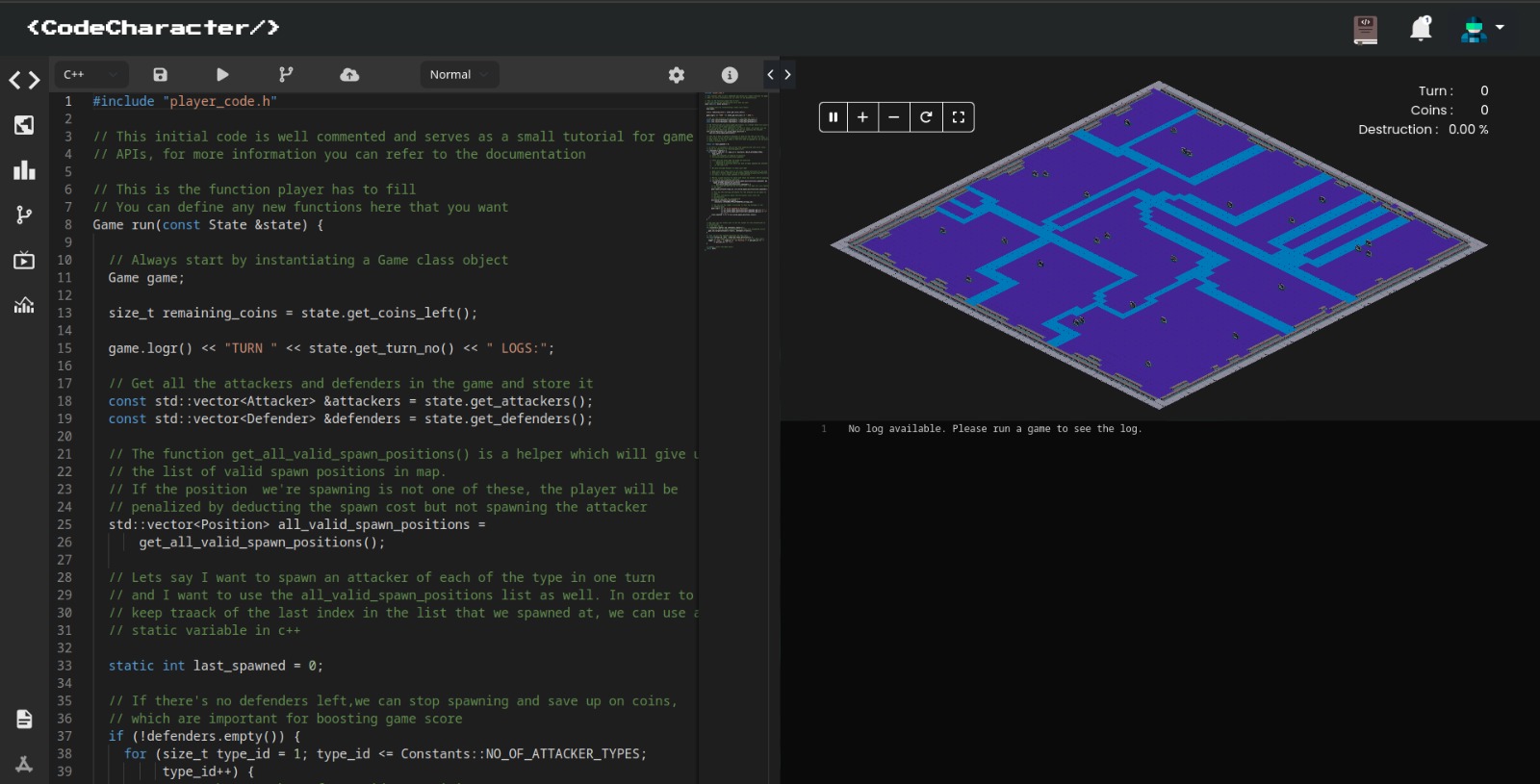
On the left there is the sidebar, with multiple icons. Lets go through these one by one -
Code Editor - Where you will be writing code in the language of your choice.
- The settings button allows you to change basic editor settings.
- The info button gives you a list of the different shortcuts that can be used.
- Use the dropdown to change between Normal and PvP Modes.
Map Designer - Where you will be designing the map by placing the defenses of your choice.
Leaderboard - Leaderboard shows where you stand among the other players and where you can also initiate a match against others from your tier.
- The Leaderboard has three pages - Normal, PvP and Daily Challenge. Switch between them to view your position in each mode, and battle against other players.
- You can start a Normal/PvP match against any player by clicking on the Battle icon in the Leaderboard.
Commits - This page shows the commit history of map and code which you have saved.
BattleTV - Your previous matches and their results. You can also watch the replay of the match.
- There are three pages - Normal,PvP and Daily Challenge. View the matches of each mode separately.
Tutorials - This takes you to the Tutorial mode, where you can practice playing the game.
Stats - Your previous matches and their Statistics, how many coins You've used or how much destruction is done by your code, all compared with the top player.
On the top, the topbar contains three different icons that take you to different pages. These are -
Daily Challenge - This icon takes you the daily challenge of the particular day.
Notifications - This is where you can check your notifications regarding the matches.
Profile - You can logout or check your profile from this menu.
And on the screen, you can see three partitions:
On the left is the editor, where you can type your code. You’ll notice on logging in, you’re provided with some default code. It doesn’t do much in terms of strategy, but it uses the most important elements of the code API, so a quick glimpse at it will help.
On the bottom right is the debug window, it shows your compilation errors at compile time, your debug logs and errors at runtime.
On the top right is the renderer window, which actually displays your game. Use the mouse to pan around, and view your game after it’s complete.
Forum
We also have a Discord forum where you can discuss or ask any of your doubts. Join here.
We hope you have a good time playing CodeCharacter.